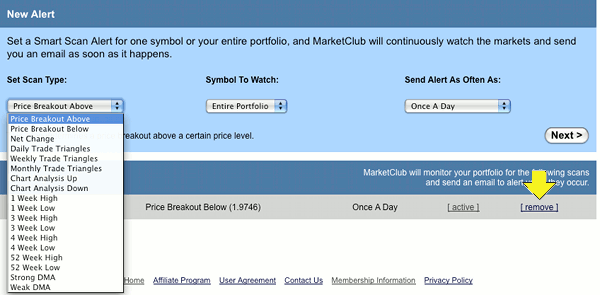To make sure you don't ever miss a copy of your INO & MarketClub Email, please follow the instructions according to your type of email account...
YAHOO:
To ensure your e-mail alerts are delivered to your Yahoo inbox (not the Bulk Mail or Junk Mail
folder), you can instruct Yahoo to filter it to your Inbox. Here's how:
1.) Open your Yahoo mailbox
2.) Click Mail Options.
3.) Click Filters.
4.) Next, click Add Filter.
5.) In the top row, labeled From Header:, make sure contains is selected in the pull-down menu.
6.) Click in the text box next to that pull-down menu, then enter the address in the "From" line of your most recent e-mail alert. (Please select the e-mail address from the list provided)
7.) At the bottom, where it says Move the message to: select Inbox from the pull-down menu.
8.) Click the Add Filter button again.
---
HOTMAIL:
If you are using Hotmail, you can ensure that your e-mail alerts are delivered to your Inbox by adding our "From" address to your Safe List. Here's how:
1.) Click the Options tab.
2.) Select Safe List. (Under the heading Mail Handling.)
3.) In the space provided, enter the address in the "From" line of your most recent e-mail alert.
4.) Click Add.
5.) When you see the address you entered in the Safe List box, click OK.
---
AMERICA ONLINE (AOL):
If you're using AOL, you can ensure that your e-mail alerts are delivered to your Inbox by setting your Mail Controls. Here's how:
1.) Go to Mail Controls.
2.) Select the screen name we're sending your e-mail to.
3.) Click Customize Mail Controls For This Screen Name.
For AOL version 7.0: In the section for "exclusion and inclusion parameters", include this domain: @ino.com
For AOL version 8.0: Select Allow e-mail from all AOL members, e-mail addresses and domains.
1.) Click Next until the Save button shows up at the bottom.
2.) Click Save.
Return To Alert Homepage
Return To Help Section Homepage