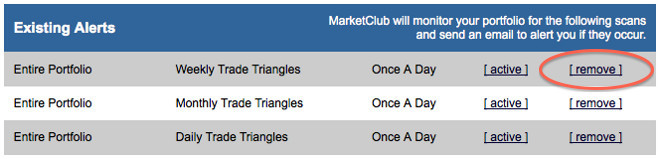Don’t miss another move! You can set email Alerts to notify you of net changes, new highs and lows, changes in Chart Analysis Score, breakouts, and when our proprietary Trade Triangles have been issued for one or all of the symbols that you've added to your portfolio.
Below is a video tutorial, as well as the most frequently asked questions and answers to help you get the most out of your email Alerts.
Please contact support if you need additional help optimizing your Alerts.
Return To Help Section Homepage
FAQs
How do I add an Alert?
I have set my Alerts, why am I not getting them?
How do I pause an Alert?
How do I remove an Alert?
MarketClub's Alerts will allow you to set up email notifications of changing market conditions. These customizable "warnings" will monitor your portfolio and email you when certain market criteria have been met. It’s up to each member to decide how the Alerts will best fit their trading style and how often they want to receive them. Once you are on the Alerts page, follow these steps to set your Alerts:
1) Set Scan Type : You can receive alerts for 18 different market conditions that are detected by our Smart Scan technology. Use the drop-down menu to select the type of alert you would like to receive.
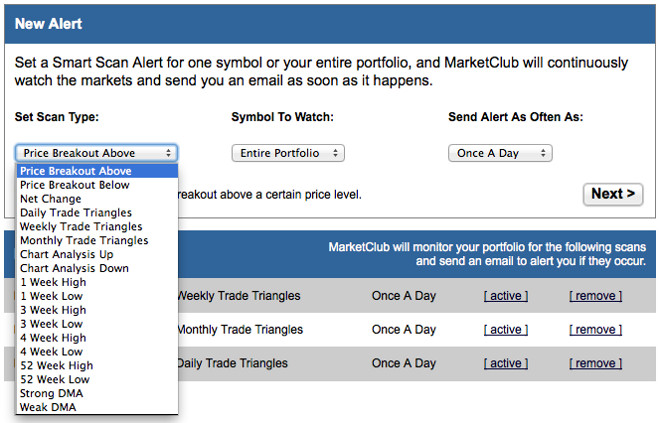
2) Symbol To Watch : Choose to monitor your entire portfolio for various market conditions or specify any symbol in your portfolio. Only symbols found in your MarketClub portfolios are available for the Alert feature.
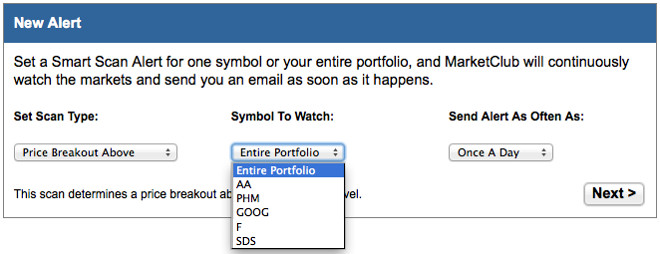
3) Send Alert As Often As : Use this drop-down menu to decide how often you are reminded that a specific market condition has been met. This will not affect how quickly we scan for market conditions, only how often you are notified. We find that "Once A Day" works for most traders.
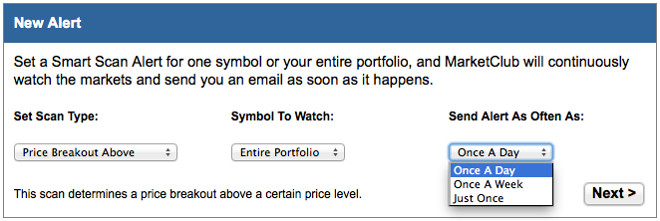
I have set my Alerts, why am I not getting them?
Occasionally email providers may mistake your email Alerts for spam or junk emails. You'll want to double check your spam or junk folder to make sure they haven't been filed there in error.
You can also add the email address the Alerts are sent from, "
cl****************@in*.com
," to your address book or list of safe senders.
If you are not trading on a given day, you may pause your Alerts for a specific amount of time. Click the “active” link next to the existing Alert you would like to pause. Use the drop-down box to set the length of time you would like your Alert paused for. You would also use this form to resume any paused Alerts.
A link can also be found in your Alert emails that allows you to pause your Alerts.
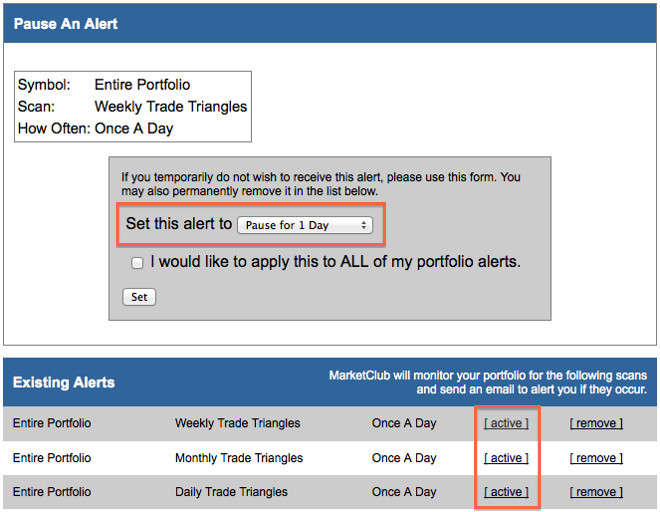
If your market condition has been met and you decide to remove an Alert, click the "remove" link next to the existing Alert you would like to remove.